

This device can measure anything, anything. Even the flatness of the earth. Naah guys, just kidding. But I think this will finally get to be the best multimeter for makers and small electronics projects. This is my new version of the two/hand multimeter made with Arduino capable of measuring all these units and more to come because is getting better by the day…
I was tired of trying all types of sliders and switches, and I decided to make my own dial, so this time the project is made out of two PCBs, the multimeter and the dial and it works better than expected. I also spent a few days designing a better enclosure so in this video let me show you what we have new, share all the files with you for the code, part list, PCB files and the 3D enclosure so you could make your own. So guys, let’s get started.
Another difference from my previous versions, is the use of a different chip for measuring current. For my previous versions I was using a hall effect module and that’s not very reliable, especially for switching signals. This time I’m using a shunt module with the INA219 IC and is capable of measuring current and power. The board also has Bluetooth so we can send the values to a smartphone App, and that’s very interesting. It uses the ADS1115 ADC so we have plenty of precision with a 16 bits ADC. It also has a charging circuit so we can charge the battery with a USB cable. I won’t go over the full schematic because I’ve already done that for my previous versions and the rest is quite the same. Except this part here with all the pads representing each connection for the dial for each mode.
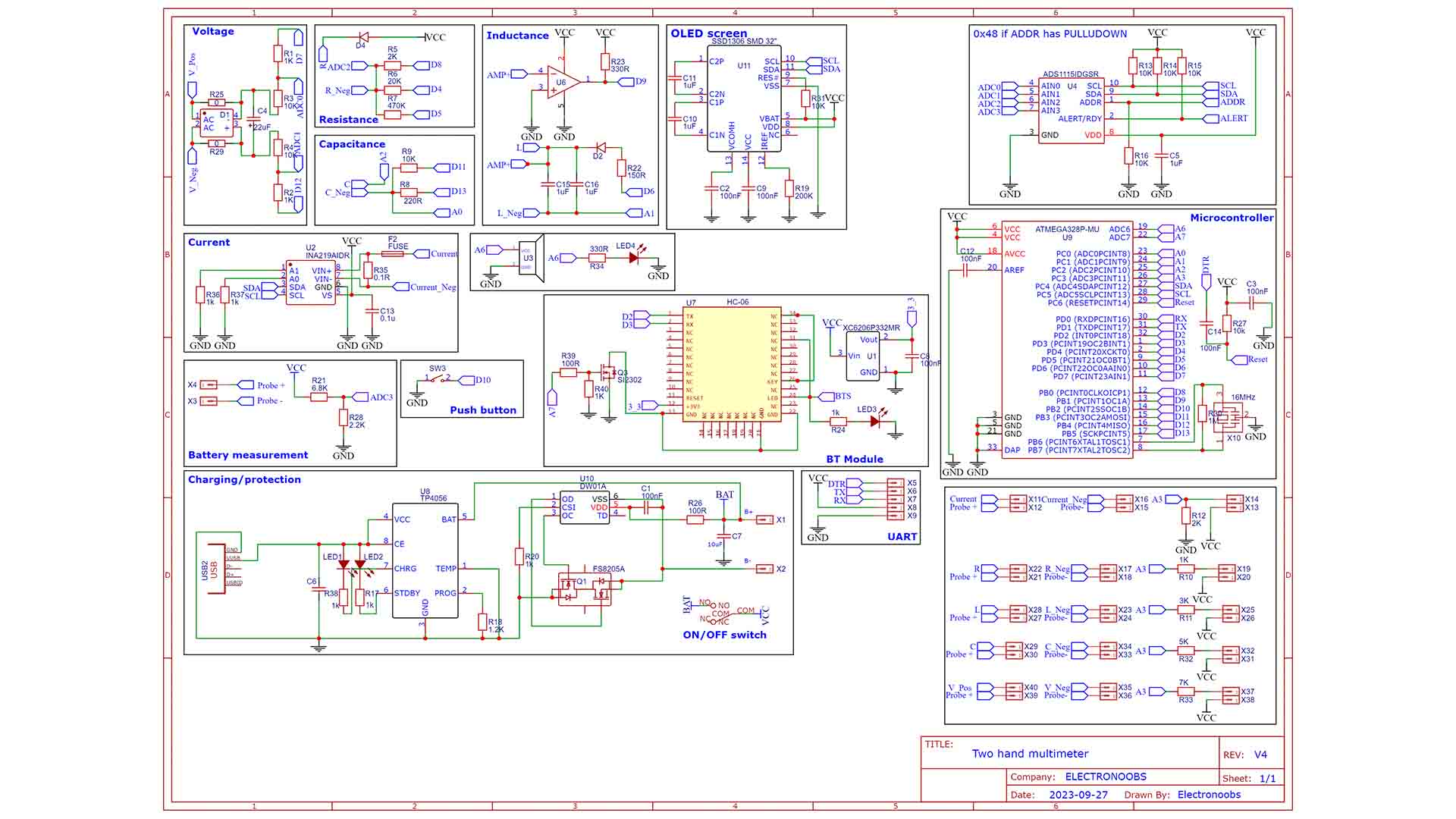
Let’s start with the part list. Well, you will need the 3D printed enclosure. So get the 3D files from below and print them. I've used a resin printer. You also need my designs for the PCBs so you could order them from PCBWay. The rest are electronics components such as the ADC, the ATmega328 chip, OPAMPs, resistors and capacitors. Check the values on the scheamtic.

So if you want to make the same project you can download the GERBER files from below and check all the parts and schematics on electronoobs.com. Go to PCBWay.com and click the quote button. Here we add the size of the pcb and the amount. To get the 5 dollars offer, select 5 PCBs. For the color I went with red this time. Save to cart and here, on the next page, upload the GERBER files you've just downloaded from my website. Place the order and in just a few days, I receive some awesome PCBs from PCBWAY. Remember we need two PCBs for this project, the main multimeter and this dial which is just a circle. The reason it has multiple holes is because I wasn’t sure which type of pins I will use so I’ve placed a lot of them. Now that I’ve decided which to use, I will make the PCB with only one row of holes. The PCBs look awesome as always so we can start with the project.
So get the PCBs and download the schematic from below and I solder all the components. I’ve took the chip from an old Arduino nano clone. We start with the ATMEGA chip, resonator and pullups and then all the resistors, capacitors and the sensible ICs as the ADC, OPAMP and current meter. I won’t add the Bluetooth module yet. Once everything is in place, I add the dial on top with a screw. It will get better once I also add the enclosure that I’ve designed for this.

I connect this FTDI module to the UART pads and I open the code. Read it line by line to understand more but is still pretty much the same as for the previous versions. Detect the mode and inside each mode we use the formulas to measure each value. I recommend you to check my previous videos about the multimeter in order to understand how each block works. Compile and upload it to the multimeter. Now as you can see, by rotating the dial we can change between modes. Also, by pushing the button we change to the extra modes such as continuity, diode mode or frequency. When charging the red LED is turned on and when the battery is full, the blue LED will turn on.
I’ve been designing an enclosure as well. It has a few versions. First I’ve printed it using PLA and an FDM printer. But if I want to get very small and also have good quality, the next versions were printed using a resin printer. The last two versions are these. One is very small but the other one also has a space for the negative probe. This would get wrap around like this and will stay inside its socket, which is pretty nice. The dial also has these two plastic parts. They get snapped on top of the dial PCB like this. Then I glue the screen on the top part. I pass the negative probe through this hole on the back. Then I solder it to the PCB and now I could close it. I do that using very small screws and that’s it.
Turn it on and start measuring. I can measure the voltage of a battery and values up to 60V both in positive and negative, different value resistors up to mega ohms, test for continuity on PCBs or short circuits, test for diodes reverse voltage, I can measure all values of capacitance, and also frequency. And in current mode, I can now easily measure up to 2 amps or more but I haven’t tested more than 2 amps. The PCB now also has a fuse for safety.
So that’s how I’ve made my new multimeter. What do you think and what would you add extra to the meter. I would order the PCB with a different finish so it would last longer for the friction between the dial pins and the pads on the PCB. Also, I want to add a frequency generator mode and also temperature measurement, that would be quite easy, right? Check my website, for the GERBER files, the schematic, the full code and the part list together with the 3D design.
If my videos help you, consider supporting my work on my PATREON or a donation on my PayPal. Thanks again and see you later guys.