

Final step is to solder the OLED screen and upload the code. Don't solder the Bluetooth module yet, that is the last thing to solder. SO, connect the OLED display and dwonlaod the code from belwo. Connect the USB connector or just use the external FTDI progrmmer to upload the code.
The code is quite long. Also, it ocupies almos the entire memory. Stay tuned for future versions that I'm working on. This version, dosen't have the alarm option. I will work on that so stay tuned. In the menu there are a few options. As you can see, the watch can display the day of the week, the time and date. Also the temperature, battery level, if an alarm is set of if there is any new notification received.

Ok, so if you go in the menu, as you can see you can set time, set the alerm (which dose not work for now), set the beeps to mute or see the notifications. For that, let's sodler the Bluetooth module to the UART pins and make the joint on the R21 and R22 pads. Then, you need to install the Notiduino App from this link. Open this on your smartphoen and install it.
Ok, now go to your Bluetooth setting on your smartphone and activate it. Search for devices and select the HC-06 when found. Pair to the module using "1234" or "0000" password. Once you are paired, you can now open the Notiduino App.
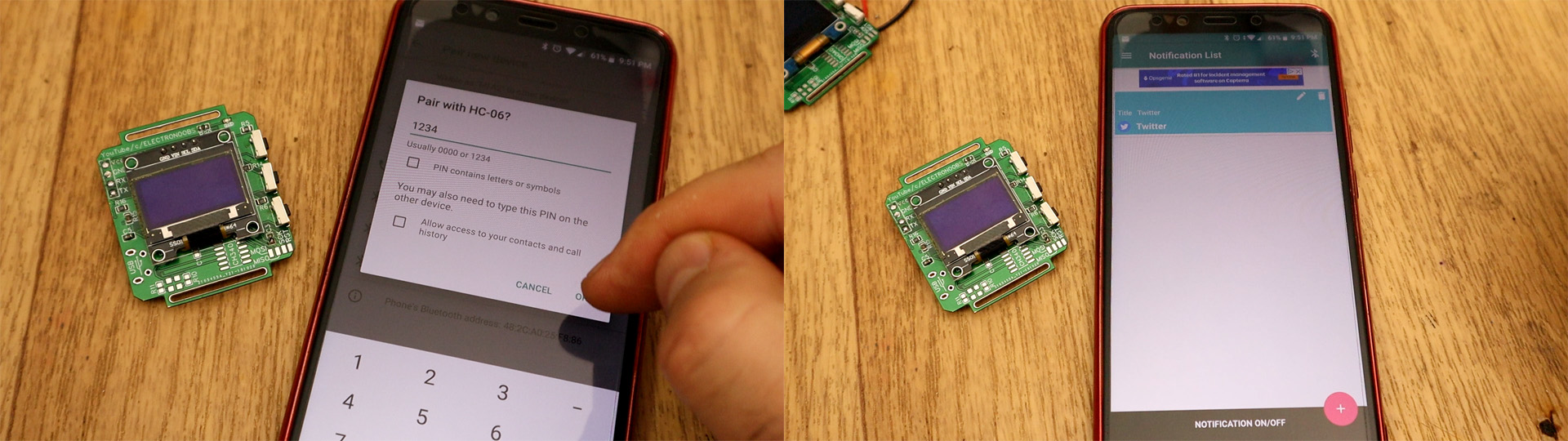
Now,inside the click the "+" button and select the App from which you want to receive data. In my case, I select Twitter. Now press the edit button on the Twitter app and on values insert "xxxxxxxxxx" then a lien jump then a 23. This is very important. We send a 21 and in the code we will detect this 23. We send 10 x "x" to maek sure that the chip will exit sleep mode by the time the 23 is sent. In the code, we read the serial in, and if we detect a 23, we increse the twitter notifications by 1.

If you want to add another app, you should add different numbers in values for each App. In my case, in the code UI have Twitter with number 23, WhatsApp with 35, Gmail with 47, Instagram with 52 and Youtube with 69. You could add phone incomming call as well if you want or any other notification for other Apps on your smartphone. Just amke sure to add the code part as well.
Now, click the Bluetooth button in Notiduino and select HC-06. Alsom go on the bottom of the app and click notification on/off. Here enable the App to be able to send notifications. Now, any time you receive a Twitter notification, a message will appear on the smartwatch screen for 5 seconds and the amount will eb increased by 1.

So, that's it. This is my smartwatch for now. Stay tuned for future version that will ahev a smaller PCB adn better code. Read all the comments in the code and if you have any qeustion, use my Q&A and post those there.