

The code is quite simple. You can go below and download it and you will also have links for the libraries for the LCD screen and the HX711 ADC. In the code we first wait for the ADC value to cahnge a lot. That means the calibration mass was placed on the scale. Then we create a loop and calibrate the scale based on that calibrated mass. Change the "y1" value to the value (in grams) of your calibrated mass. Then in the code, we just read the value and print it on the LCD or serial monitor. We also have interuptions for the two push buttons to detect when we press the mode or Tara buttons. The Tara will set the scale to 0, and the mode will change from g, to mm and to oz. Install the libraries, compile and upload to the Arduino.
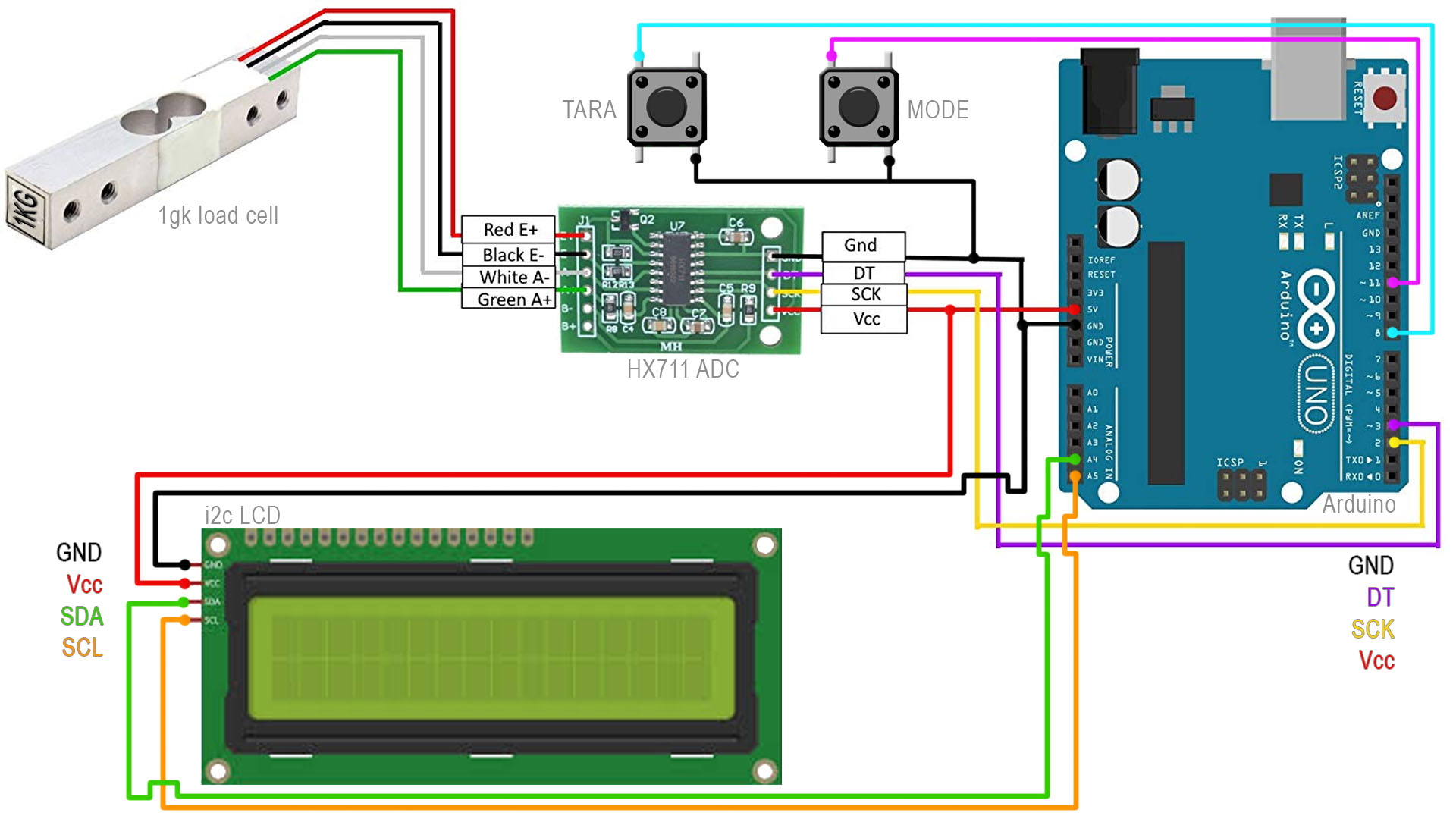
/* Arduino code for a precision scale with a 1Kg load cell, HX711 ADC and mode selector
* Schematic: https://electronoobs.com/eng_arduino_tut115_sch1.php
* Code: https://electronoobs.com/eng_arduino_tut115_code1.php
* Video: https://youtu.be/LRd3W_p8PJ4 */
#include <Q2HX711.h> //Downlaod from here: https://electronoobs.com/eng_arduino_hx711.php
//LCD config
#include <Wire.h>
#include <LiquidCrystal_I2C.h> //Download here: https://electronoobs.com/eng_arduino_liq_crystal.php
LiquidCrystal_I2C lcd(0x3f,20,4); //sometimes the LCD adress is not 0x3f. Change to 0x27 if it dosn't work.
//Pins
const byte hx711_data_pin = 3; //Data pin from HX711
const byte hx711_clock_pin = 2; //Clock pin from HX711
int tara_button = 8; //Tara button
int mode_button = 11; //Mode change button
Q2HX711 hx711(hx711_data_pin, hx711_clock_pin); // prep hx711
//Variables
/////////Change here with your calibrated mass////////////
float y1 = 2831.0; // calibrated mass to be added
//////////////////////////////////////////////////////////
long x1 = 0L;
long x0 = 0L;
float avg_size = 10.0; // amount of averages for each mass measurement
float tara = 0;
bool tara_pushed = false;
bool mode_pushed = false;
int mode = 0;
float oz_conversion = 0.035274;
//////////////////////////////////////////////////////////
void setup() {
Serial.begin(9600); // prepare serial port
PCICR |= (1 << PCIE0); //enable PCMSK0 scan
PCMSK0 |= (1 << PCINT0); //Set pin D8 trigger an interrupt on state change.
PCMSK0 |= (1 << PCINT3); //Set pin D10 trigger an interrupt on state change.
pinMode(tara_button, INPUT_PULLUP);
pinMode(mode_button, INPUT_PULLUP);
lcd.init(); //Init the LCD
lcd.backlight(); //Activate backlight
delay(1000); // allow load cell and hx711 to settle
// tare procedure
for (int ii=0;ii<int(avg_size);ii++){
delay(10);
x0+=hx711.read();
}
x0/=long(avg_size);
Serial.println("Add Calibrated Mass");
lcd.clear();
lcd.setCursor(0,0);
lcd.print(" Add Calibrated ");
lcd.setCursor(0,1);
lcd.print(" Mass ");
// calibration procedure (mass should be added equal to y1)
int ii = 1;
while(true){
if (hx711.read()<x0+10000)
{
//do nothing...
}
else
{
ii++;
delay(2000);
for (int jj=0;jj<int(avg_size);jj++){
x1+=hx711.read();
}
x1/=long(avg_size);
break;
}
}
Serial.println("Calibration Complete");
lcd.clear();
lcd.setCursor(0,0);
lcd.print(" Calibration ");
lcd.setCursor(0,1);
lcd.print(" Complete ");
}
void loop() {
// averaging reading
long reading = 0;
for (int jj=0;jj<int(avg_size);jj++)
{
reading+=hx711.read();
}
reading/=long(avg_size);
// calculating mass based on calibration and linear fit
float ratio_1 = (float) (reading-x0);
float ratio_2 = (float) (x1-x0);
float ratio = ratio_1/ratio_2;
float mass = y1*ratio;
if(tara_pushed)
{
tara = mass;
tara_pushed = false;
Serial.print("TARA");
Serial.print(".");
lcd.setCursor(0,0);
lcd.print(" TARA ");
lcd.setCursor(0,1);
lcd.print(" . ");
delay(300);
Serial.print(".");
lcd.setCursor(0,0);
lcd.print(" TARA ");
lcd.setCursor(0,1);
lcd.print(" .. ");
delay(300);
Serial.println(".");
lcd.setCursor(0,0);
lcd.print(" TARA ");
lcd.setCursor(0,1);
lcd.print(" ... ");
delay(300);
}
if(mode_pushed)
{
mode = mode + 1;
mode_pushed = false;
if(mode > 2)
{
mode = 0;
}
}
if(mode == 0)
{
Serial.print(mass - tara);
Serial.println(" g");
lcd.clear();
lcd.setCursor(0,0);
lcd.print(" SCALE! ");
lcd.setCursor(0,1);
lcd.print(mass - tara);
lcd.print(" g");
}
else if(mode == 1)
{
Serial.print(mass - tara);
Serial.println(" ml");
lcd.clear();
lcd.setCursor(0,0);
lcd.print(" SCALE! ");
lcd.setCursor(0,1);
lcd.print(mass - tara);
lcd.print(" ml");
}
else
{
Serial.print((mass - tara)*oz_conversion);
Serial.println(" oz");
lcd.clear();
lcd.setCursor(0,0);
lcd.print(" SCALE! ");
lcd.setCursor(0,1);
lcd.print((mass - tara)*oz_conversion);
lcd.print(" oz");
}
}//End of void loop
//interruption to detect buttons
ISR(PCINT0_vect)
{
if (!(PINB & B00000001))
{
tara_pushed = true; //Tara button was pushed
}
if (!(PINB & B00001000))
{
mode_pushed = true; //Mode button was pushed
}
}